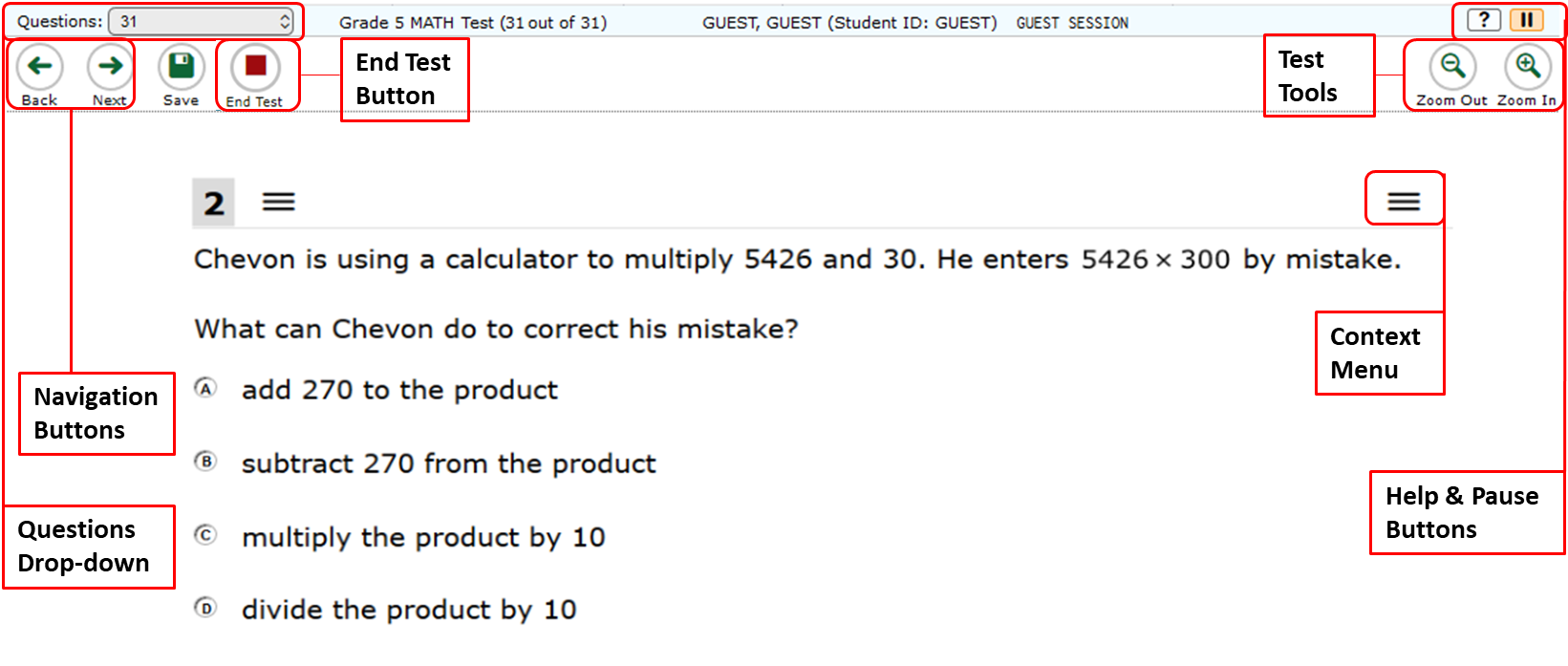
Sample Test Page
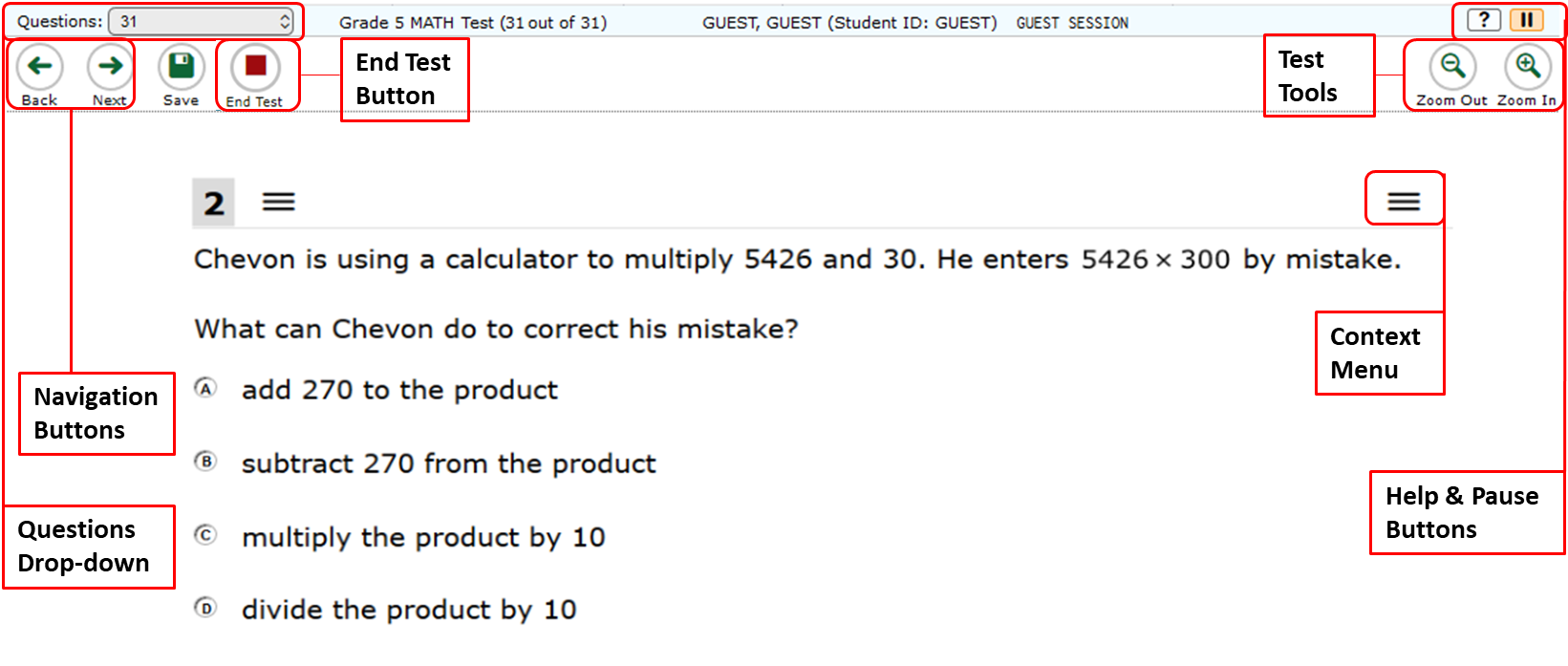
There are two types of test tools available:
| Global Tools | Instructions |
|---|---|
|
Help (?) button |
To view the on-screen Instructions and Help window, select the question mark  button in the upper-right corner. button in the upper-right corner.
|
| Calculator |
To use the on-screen calculator, select Calculator in the global menu. This tool is available for the following tests:
|
| Dictionary |
To search the Merriam-Webster dictionary or thesaurus, select Dictionary in the global menu. This tool is available for the following test:
|
| Masking |
The Masking tool temporarily covers a distracting area of the test page. To use this tool:
To close the Masking tool, select the Masking button again. To remove a masked area, select X in the upper-right corner of that area. Note: This tool requires you to have the Masking accommodation. |
| Notes |
To enter notes in an on-screen notepad, select Notes in the global menu. (Notes appear only for the test opportunity you are taking.) |
| Zoom buttons |
To enlarge the text and images on a test page, select Zoom In. Multiple zoom levels are available. To undo zooming, select Zoom Out. |
| Context Menu Tools | Instructions |
|---|---|
| American Sign Language |
You can watch videos that translate test content into American Sign Language (ASL). To view ASL videos:
Note: This tool requires you to have the ASL accommodation turned on. This tool is available for the following tests:
|
| Expand Passage |
To expand the passage section, select the double arrow icon  in the upper-right corner of that section. The passage section will overlap the question section for easier readability. To collapse the expanded section, select the double arrow icon in the upper-right corner of that section. The passage section will overlap the question section for easier readability. To collapse the expanded section, select the double arrow icon  again. again. |
| Highlighter |
To highlight text, select the text on the screen and then select Highlight Selection from the context menu. To remove highlighting, select Reset Highlighting from the context menu. You cannot highlight text in images. |
| Mark for Review |
To mark a question for review, select Mark for Review from the context menu. The marked question number displays a flap in the upper-right corner and a flag icon |
| Strikethrough |
For selected response questions, you can cross out an answer option to focus on the options you think might be correct. There are two options for using this tool:
Option A:
Option B:
|
| Tutorial |
To view a short video demonstrating how to respond to a particular question type, select Tutorial from the context menu. |
To send a print request to the Test Administrator, choose from the following options:
If you are testing with Text-to-Speech, you can listen to instructions, passages, and questions in the test. For ELA tests, some passages are not read aloud.
To listen to content with the Text-to-Speech tool: